What is my iPhone Backup Password?
Rated (5.0 of 5.0) by 4 reviewers.May 9, 2024 at 4:15 PM
Categories: Decipher TextMessage, Decipher Backup Repair, Decipher Backup Browser, Decipher VoiceMail, Decipher Chat | View Comments
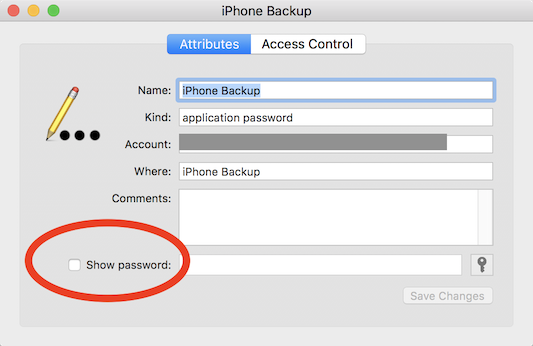
What is an iPhone Backup Password?
The iPhone backup password is a setting on the iPhone telling it to encrypt any backups made on a computer. When you connect the iPhone to a computer and make a backup using any software (such as iTunes, Finder, or a third party program), this setting on the iPhone makes it so that the iPhone encrypts all of the files it sends to the computer for the backup. The iPhone then also includes encryption keys for those files that are locked by the password provided when encrypted backups were turned on.
This setting is stored on the iPhone, so if you turn on an encrypted backup password in iTunes, or Finder, or a third-party app (like iExplorer, iMazing, AnyTrans, Dr. Fone) that password applies to all future backups made of this iPhone, even when you back up using different software.
This setting on the iPhone is also stored in your backups (including iCloud backups!) so that if you set up a new iPhone from a backup of the old iPhone, your encrypted backup password setting on the old iPhone is also set up on the new iPhone. So an encrypted backup password set several years ago may still be set on your current iPhone now!
How can I Recover my iPhone Backup Password?
If you can't remember your iPhone backup password, here are a few different ideas to help you recover your encrypted iPhone backup password.
Note: You can test as many backup passwords in Decipher Tools apps as you want. There is no limit on the number of passwords you can try.
Likewise, you can also test passwords in Finder/iTunes by trying to turn off the "Encrypt iPhone backup" checkbox, or by trying to restore the backup (but only do that if you want to restore a backup).
If all else fails, the last tip in this article is how to clear the backup password setting on your iPhone to reset the password.
1. Try various old passwords.
Your iPhone backup password was set when the "Encrypt iPhone backup" box was checked and turned on in iTunes, Finder, or a third-party app for making iPhone backups.
The encrypted iPhone backup password setting is stored on your iPhone and will apply to any backups you make of the iPhone in the future, no matter if you change to a different app to make the backup.
From there, the encryption password setting "moves forward" on to your new iPhone when you set up a new iPhone by migrating your old iPhone data.
So, you may want to try some of your older passwords if it's been some time since you remember setting up a backup password, or if you don't remember setting up the password.
When the encrypted backup option was added to the iPhone, iOS security was less of a concern. I know I used one of my "junk" passwords for my iPhone backup password for a long time. So, be sure to try some of your old "less secure" passwords too!
2. Try an old Apple ID password or old lock screen passcode.
In very old versions of iTunes, the prompts to set up the backup password were unclear. It was common to accidentally enter your lock screen passcode at the prompt, or to enter your password for your Apple ID. Try some old Apple ID passwords or old lock screen pass codes (the digits you would use to unlock your iPhone).
3. Try A "Cut Off" Version of your password.
Prior to iOS 10.2 (approximate), if you entered a password that was longer than 15 characters, the password was truncated and only the first 15 characters were used. If you have a long password, try entering only the first 15 characters of that password.
4. Ask your System Administrator.
If your iPhone was set up by your work IT department, they may have also set up the password for your encrypted backup. Typically MDM/configuration profile enforced backups prompt you to set up a password at the first backup, but it's possible your admin made that first backup.
5. Try the Blank Password.
We've seen some other third party software silently set the backup password to a blank/empty password in order to turn on encryption for you. If you've used some tools like this in the past, you should test the blank password. You can do this in any of our tools by just pressing the Ok button without typing anything into the password box. On Mac, you can use the Special Characters or Emoji & Symbols tool to help you "type" a blank password into iTunes.
6. Look in macOS Keychain Access for your iPhone backup password.
If you are on a Mac, your backup password may be stored in your macOS keychain. Here's how to look for your iPhone backup password in the Mac keychain:
- Open the Keychain Access app from Applications/Utilities or by searching keychain in Spotlight. Select the "Keychain Access" program search result.
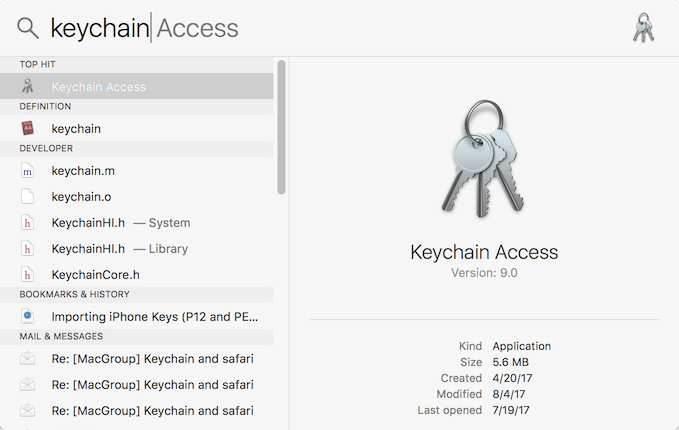
- Search for
backupin the search field in the upper right corner. Note: Ifbackupgives you no results, try searching foriPhone,iOS,iPad, oriPod.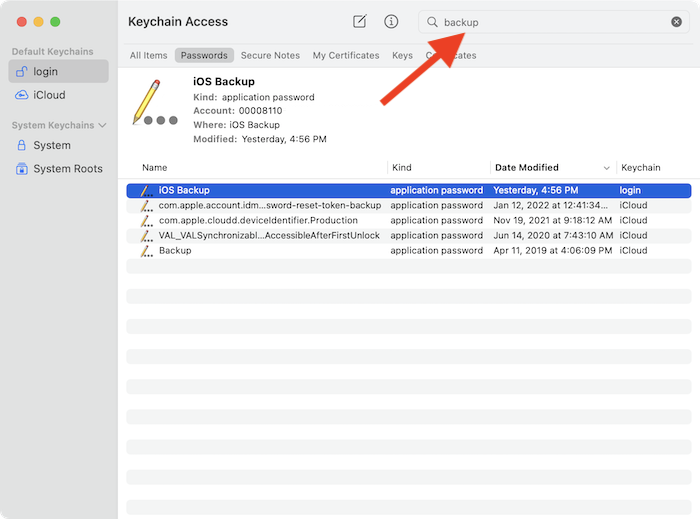
- If you see an "Application Password" named "iOS Backup" (or any of the iPhone/iPad/iPod backup variants) double click it and select "Show Password" to see the password.
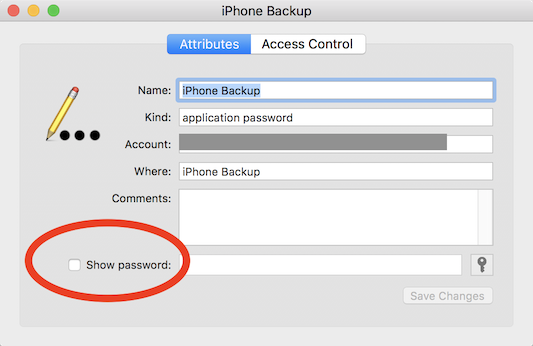
You may be prompted for your macOS password to get permission to see the backup password.
7. Reset/Remove Your iPhone Backup Password
As of iOS 11, Apple has added a method for removing the backup password from an iPhone. This is not useful if you're trying to get into an old backup, but great if you've got a backup password set for your current iPhone and need to remove it for new backups.
After doing this, you will need to make a new backup to replace the previous encrypted backup with the new backup made without encryption.
In order to clear the backup password encryption setting in iOS 11 and later, you'll use the Settings app to reset all of the settings (but not content!) I like to make really really sure that I emphasize that in these instructions we want "Reset All Settings" ABSOLUTELY NOT Reset all Contents and Settings, which deletes everything on the iPhone. Which we certainly don't want.
Here's Apple's instructions for resetting the backup password.
After doing the settings reset, you must make a new backup to replace the previous encrypted backup with a new not-encrypted backup.
Reminder that you will need to make a new backup on your computer after you've reset the backup password setting to replace the backup encrypted with the password that you don't know.









